Creating a new application
Once you have access to the admin end of OfficeRnD you can create an application by going to Settings/Data & Extensibility/Developer Tools. On this page, you'll be able to see a list of all the applications that have been created.
Creating your application
When you're creating an application you can specify:
-
Name - the name of the application.
-
Description - a short description of the application and what it does.
-
Image - an image associated with the application, e.g. a logo.
-
Permissions - The permissions granted to the app. API v2 introduces fine-grained, resource-level permissions that define exactly what the app is allowed to do with each resource type.
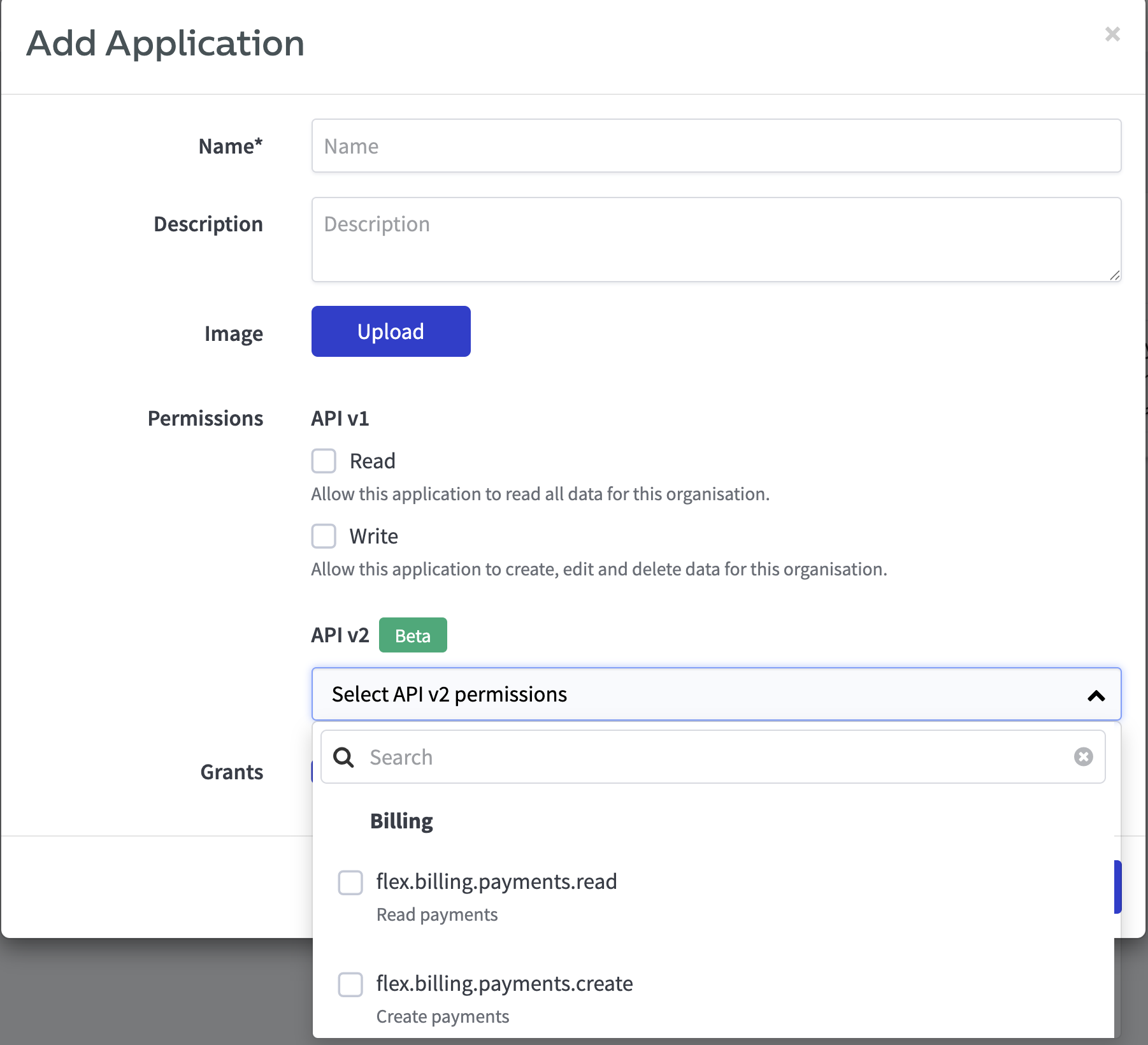
Procuring your client_id and client_secret
Once you create the application you'll have two buttons next to it - "Configure" and "View":
- Configure - allows you to change the earlier parameters you entered.
- View - gives you the "Client ID" and "Client secret" necessary to generate an OAuth 2 token.
NoteDeleting applications is only possible after contacting the OfficeRnD support team at [email protected].
Updated 3 months ago